Installation
How can I install the SketchUcation tools extension?#
Step 1: First, we need to download the extension for SketchUcation: download link.
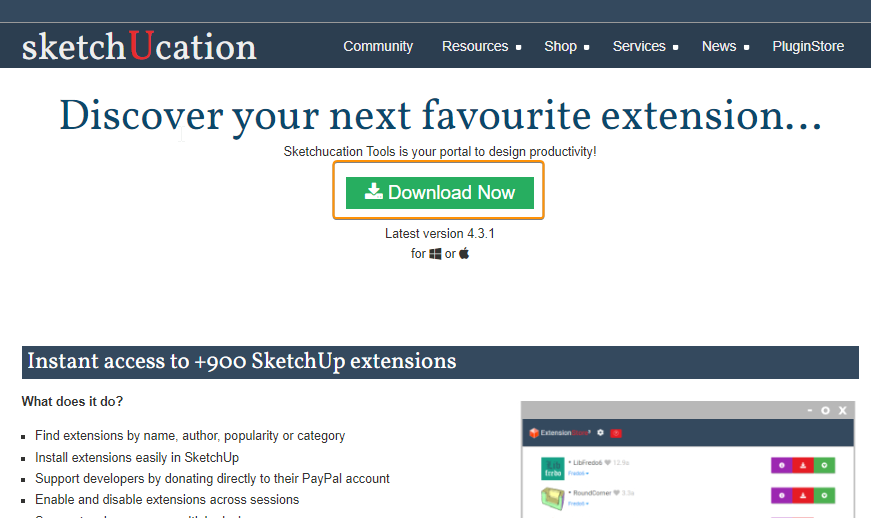
Step 2: After downloading the extension (SketchUcationTools.rbz), you need to install it in SketchUp via the
extension manager (Menu > Extensions > Extension Manager).
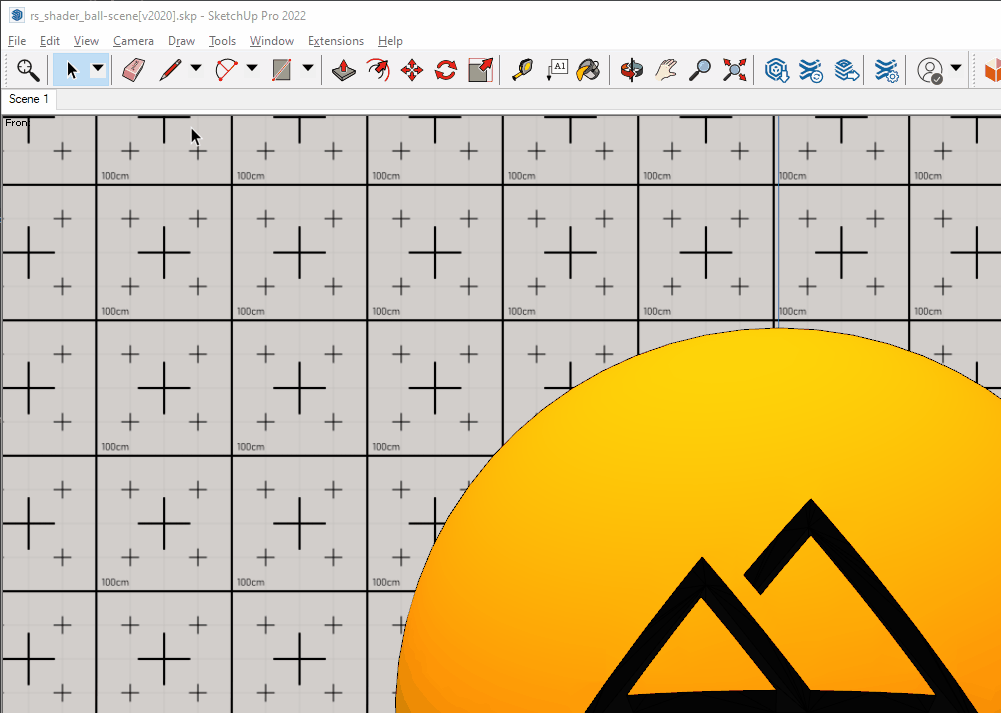
Step 3: Restart SketchUp. After the restart, Rayscaper should load correctly.
- If you don't see the toolbar, look at this section of the User Interface documentation.
- If you don't have a valid license, look at this FAQ question on how to get a license.
What version of Rayscaper am I running?#
The rayscaper version is shown in multiple places.
Method 1: Via the title bar#
If you have the Rayscaper window open, you can see the version in the title bar.

Method 2: Via the SketchUp extension manager#
You can check the Rayscaper version in the SketchUp extension manager (SketchUp Menu: Extensions > Extension Manager), and open the item for Rayscaper:

Method 3: Via the Rayscaper About dialog#
Finally, you can also see the Rayscaper version in the Rayscaper About dialog.

Why am I getting a SketchUp load error?#
When SketchUp fails to load the Rayscaper extension, SketchUp will pop up a dialog like below:

The exact text looks something like this:
Error Loading File C:/Users/Thomas/AppData/Roaming/SketchUp/SketchUp 2022/SketchUp/Plugins/SketchUcation/SCFLicense
Could not find included file 'C:/Users/Thomas/AppData/Roaming/SketchUp/SketchUp 2022/SketchUp/Plugins/SketchUcation/SCFLicense'
...bla bla bla...
The problem is that the SCFLicense library is not installed. The SCFLicense is part of
the SketchUcation Tools extension. Rayscaper depends on
this library to manage customer licenses.
You can quickly fix this error by installing the SketchUcation Tools extension following these instructions.