Tone Mapping#
Introduction#
Internally, Rayscaper renders images in high dynamic range (HDR). However, we display these images with a limited dynamic range on computer monitors. Tone mapping is the technique to convert images in high dynamic range to low dynamic range so they can be viewed on computer monitors.
Note
Rayscaper only applies tone mapping after rendering so that you can experiment with the tone mapping parameters of a scene without having to re-render your image.
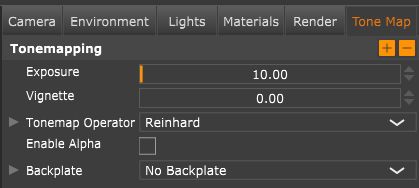
Exposure: Just like with a real camera, the exposure controls the amount of light that enters the camera, resulting in a darker or brighter image.



Vignette: This applies the vignette effect, which darkens the image borders. A higher value means more vignette strength. Use The value of 0 is used to turn off the vignette effect.




The tone map operator settings control the tone mapping algorithm Rayscaper applies to your image.
Linear: Applies the linear tone mapping operator to convert from HDR to LDR. This operator might lead to washed-out colors in very bright areas.
Reinhard: Applies the Reinhard tone mapping operator to convert from HDR to LDR"
White Point: The Luminance value that maps to white in the Reinhard tone mapping operation.
Enable Alpha: "Enables the alpha channel in the rendered image."
Backplate: The backplate is where the render output is composited using alpha blending. Currently, we only support a checkerboard as a backplate. Note that the backplate is only a visual aid; it's not saved when saving the render.
