Rendering
Do I need a GPU to use Rayscaper?#
No, you don't need a GPU!
If you don't have a suitable GPU on your computer, you can use Rayscaper with CPU rendering. Rayscaper uses Intel's embree ray tracing library providing high-performance CPU rendering.
When GPU is disabled, you will see a notification that GPU is rendering in the Rayscaper settings.
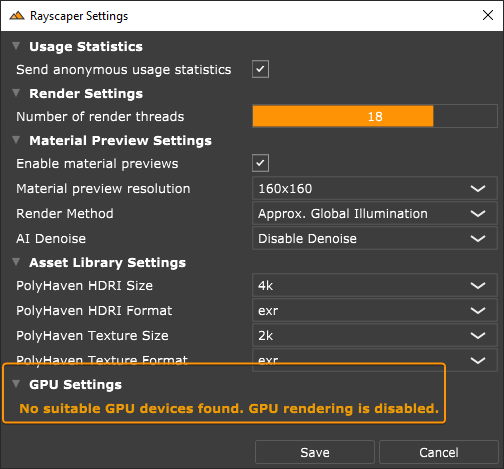
How can I speed up interactivity when rendering?#
When using CPU rendering, Rayscaper tries to squeeze your CPU's maximum performance, which can make SketchUp or other applications feel unresponsive. There are a couple of things you can try to avoid this.
First, you can decrease the number of render threads in the global settings. This ensures Rayscaper puts less load on your CPU. The downside is that this results in slower render times. You can configure the number of render threads in the application settings.
Second, you can disable material previews. Rendering the material previews also takes up CPU resources. Material previews are also configured via the application settings.
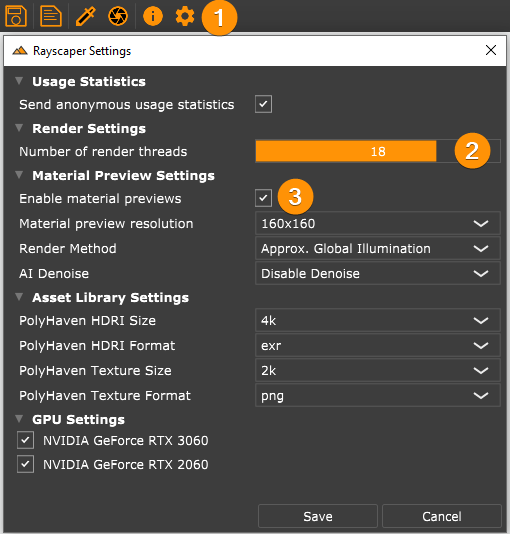
If you have a capable GPU, switch to GPU rendering. Then Rayscaper won't use your CPU at all. Switching to GPU rendering is done via the render settings. For optimal performance, it's best to have a dedicated GPU for rendering.
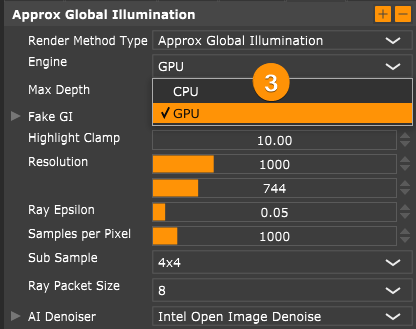
What type of GPU do I need to use with Rayscaper?#
If you want to use GPU rendering with Rayscaper, you need an NVIDIA GPU with compute capability of 5.0 or higher. You can check your GPU on the NVIDIA compute capability page.
Why am I seeing cyan faces in Rayscaper?#
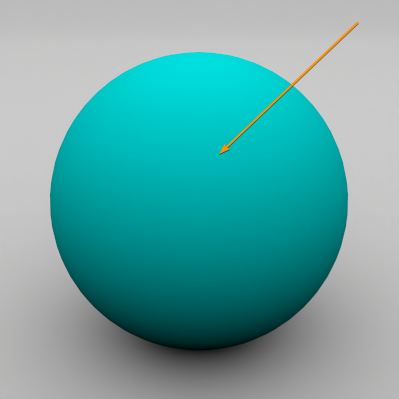
When the faces you create in SketchUp don't have a material assigned, Rayscaper doesn't know how to render the material. Instead, for every face that doesn't have a material assigned to it, Rayscaper falls back to rendering it in cyan. To fix this, assign a material to the face.
The video below video walks through the details: