Installation Guide
Installing Rayscaper for the first time#
Warning
Before installing Rayscaper via any method, you must install the SketchUcation Tools extension in SketchUp. You can follow the installation instructions in our FAQ.
Installing via the SketchUcation Tools Extension#
Here are the written instructions for those who prefer to read:
Step 1: Download and install the SketchUcation tools extension. If you are unsure of how to install it, we have detailed instructions here.
Step 2: Open the SketchUcation tools extension via the menu Extensions > SketchUcation > ExtensionStore. You
should see a window like the one below. You can use the search functionality to find the Rayscaper extension and click
the button to install it.
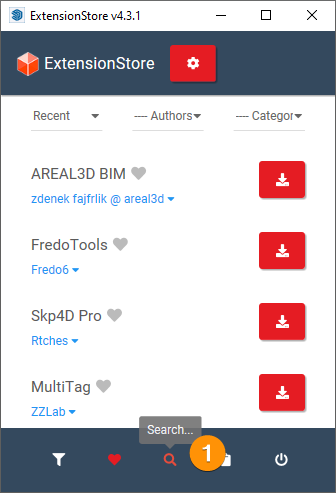
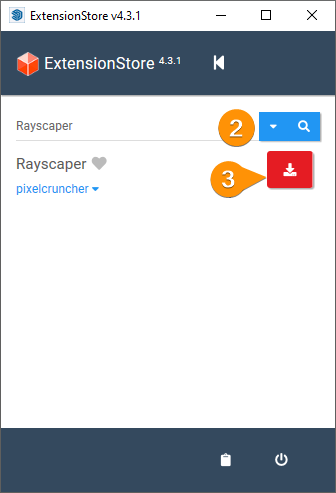
Step 3: Next, you need to select the preferred installation location of the extension. After confirming the installation location, the download of Rayscaper starts. The download can take a few seconds, depending on your connection speed.
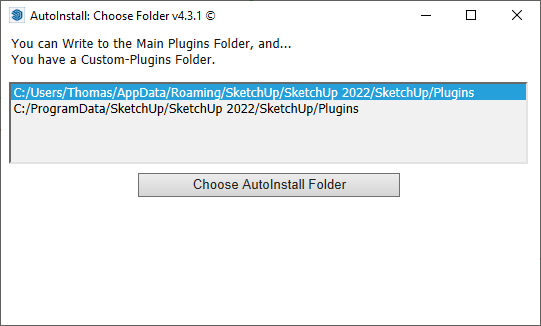
Step 4: Once the download is finished, you need to confirm its permissions:
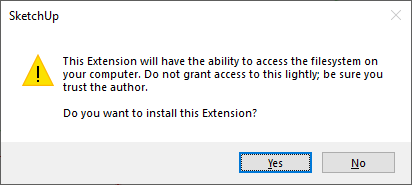
After these steps, you have correctly installed Rayscaper. You should see the Rayscaper toolbar:
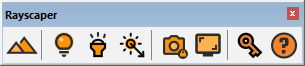
Download and install via the SketchUp Extension Manager#
You can download the Rayscaper rbz file from the SketchUcation plugin store.
Upgrading to a newer version#
Manual Upgrade#
If you have successfully installed Rayscaper, you can follow these steps to upgrade to a newer version.
Warning
Upgrading Rayscaper to a newer version is a manual process. Today, you can't upgrade to a more recent version by installing it again via the SketchUcation tools. We will improve the upgrade process in a future version.
The first step is
to download the latest Rayscaper.rbz from SketchUcation.
Next, we need to uninstall the existing version via the SketchUp extension
manager (Menu > Extensions > Extension Manager) in the Manage tab.

When Rayscaper is uninstalled, save all your changes and restart SketchUp.
Failure
Restarting SketchUp before installing a newer version of Rayscaper is very important. Failing to do so will not correctly upgrade Rayscaper.
After you restart SketchUp, you can install the Rayscaper.rbz file you downloaded via the SketchUp extension
manager (Menu > Extensions > Extension Manager). First, click the Install Extension button. This will show a file
dialog where you can select the Rayscaper.rbz file.
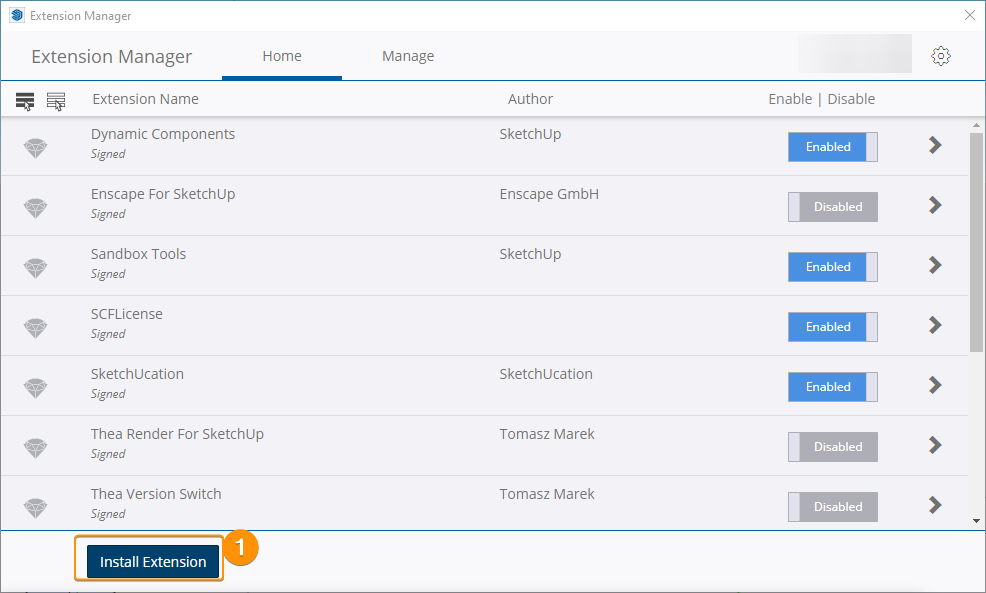
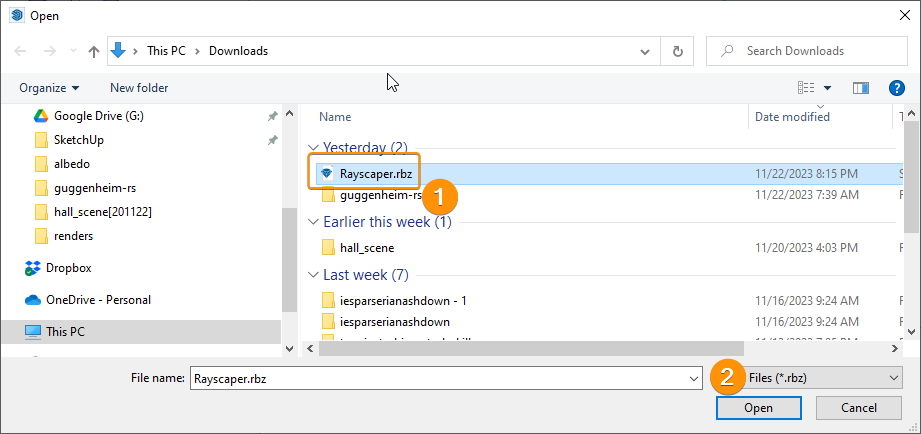
After selecting Rayscaper in the file dialog, SketchUp will install the Rayscaper, and the extension will appear in the list of extensions.
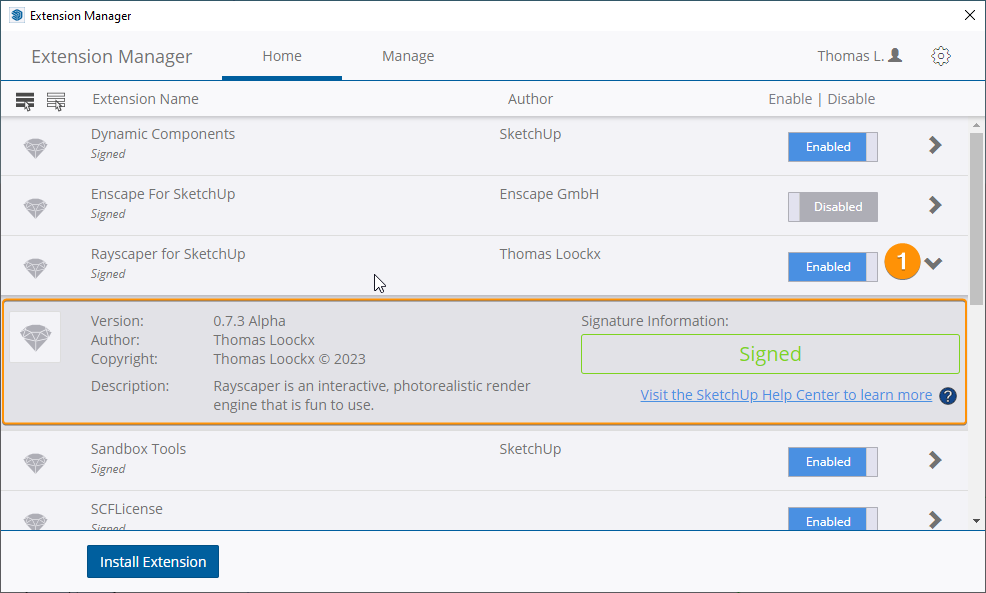 .
.
Congratulations, you have now successfully upgraded Rayscaper to a newer version.
Tip
In case something goes wrong, reach out to get help.
Uninstalling Rayscaper#
You can uninstall Rayscaper via the SketchUp extension manager (Menu > Extensions > Extension Manager). Go to
the Manage tab in the extension manager and click the Uninstall button for the Rayscaper extension. Restart SketchUp
to complete the uninstall.
